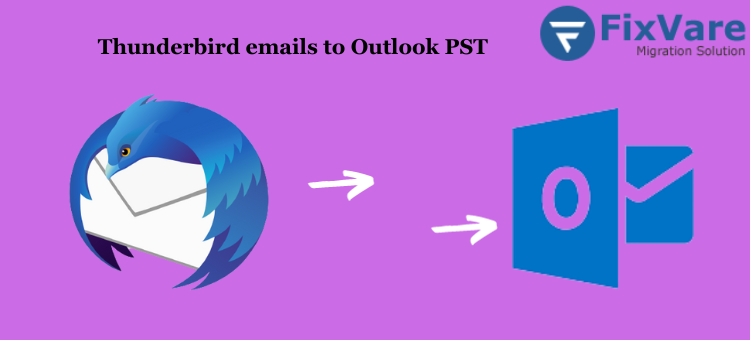Are you wondering how to easily move your Thunderbird email data to Outlook 2016 or 2019 without having to worry about losing it? There’s nowhere else to look! We’ll guide you through a few simple methods in this blog post to transfer your Mozilla Thunderbird email data to Outlook PST 2019/2016/2013/2010 without affecting it. So, check in to learn the most effective way to export MBOX files to PST Outlook.
Two Strategies will be Discussed in this Article:
- Manual Approach with IMAP Setup
- Mechanism of Automatic Conversion
Let’s start by setting up IMAP to transfer data from Thunderbird to Outlook.
The IMAP migration method can work for you if you wish to import a small number of emails from your Thunderbird account into Outlook. Please be advised, nevertheless, that this approach can take some time.
Step 1: Open Mozilla Thunderbird and Set Up Your Gmail Account
You must set up a Google account in Thunderbird before you can import your data into Outlook to transition from Thunderbird to Outlook. This is how you do it:
- To access the account wizard, launch Thunderbird and go to Tools > Account Settings.
- Click the Account Actions button and choose the Add Mail Account option from the Account Settings box.
- In the Set Up an Existing Email Account window, enter your name, Gmail ID, and password. Then, click Continue to confirm the account.
- Once the account has been verified, choose the IMAP radio button in the ensuing dialogue and click Continue to go forward.
Note: Click on Manual Setup to view the account options. Make sure that 465 and 993 are the port numbers that are assigned to the outgoing and arriving servers, respectively.
- When you click the Done button, a browser will open and ask you to input your Gmail email address before clicking Next.
- After entering your password, select Next.
- Click Allow to allow Mozilla Thunderbird to access your Gmail emails.
- Await the completion of the Gmail account data synchronization. After finishing, it will look like this:.
- To access your Thunderbird account folder’s emails, just drag and drop them into the freshly created Gmail inbox after setting up your account.
Step 2: Transfer Thunderbird emails to Outlook
To export Thunderbird data to Outlook after moving the emails to your webmail, take the following actions:
- Select the File tab from the ribbon while Outlook 2016 or 2013 is open.
- Choose Add Account from the pop-out menu to set up a new profile that is IMAP enabled.
- Click the Next button after entering your name, email address, and password in the respective fields on the Add Account page.
- The Outlook interface will provide an acknowledgement message; simply click Finish.
- Transfer the Thunderbird emails to Outlook’s inbox or a customized folder by copying them from your Gmail inbox, which was imported in the first step.
- But remember this: the IMAP technique isn’t perfect.
You can move a few emails from Thunderbird to Outlook using the aforementioned method. On the other hand, handling a lot of emails makes it tedious. Furthermore, you can have an orphaned Thunderbird file (MBOX) on your computer. In these situations, you must import it into Thunderbird first, then import it into Outlook by following the preceding instructions. Therefore, this strategy works best when you have plenty of time and have set up both your Outlook and Thunderbird accounts.
Exhausted of Manual Processes? Try the Best & Most Effective Method
The IMAP method cannot be feasible for data movement when the smart method brings emails from Thunderbird to Outlook, as was previously observed. Consider utilizing the FixVare Thunderbird to Outlook Converter, a clever program made to effectively convert Thunderbird emails into Outlook-supported PST format, to get around the drawbacks of the IMAP method.
This solution extends the functionality of Thunderbird emails and makes them more portable by saving them in HTML, MSG, NSF, and EML formats. This application comes in handy when you need to locate an orphaned MBOX file and convert it to a new format, or when you need to set up Thunderbird on your computer. Once you have it, you can import the.pst file into Outlook 2016, 2013, 2010, 2007, or 2016.
Finally,
It’s not always easy to switch from one desktop-based email program to another to get better email. When two programs—such as Thunderbird and Outlook—support distinct file formats, the situation gets much more difficult. Two distinct methods have been covered in this post to help you smoothly switch from Thunderbird to Outlook.